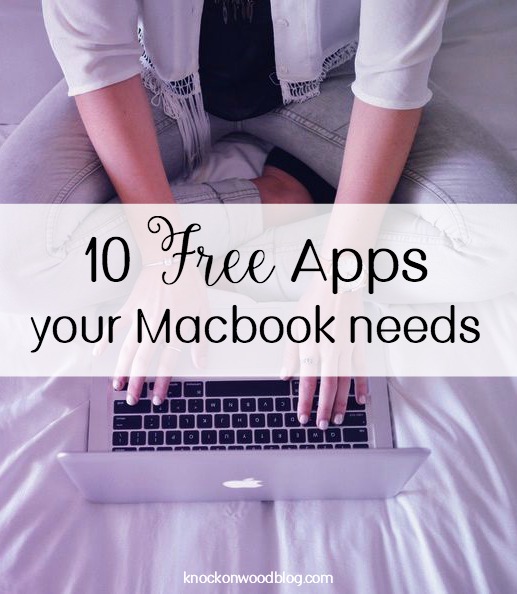Email. We all have at least one account. Most of us have multiple accounts to juggle (I have four). It has become a necessary part of our everyday lives. One of the ways we can personalize them, and make sure our contacts have the important information is through our email signatures. I have a different one for each account, and they range from super fun with lots of detail, to very simple and straightforward. Gmail allows you so many options to create the perfect signature. I'm not sure about Android and Windows phones, but unless you use the Gmail app, those signatures don't carry over into the built in email app on the iPhone.
Personally, I prefer the Mail app on my iPhone over the Gmail app, because it's a lot easier to switch between accounts since my school email is not Gmail. So I'm going to show you how easy it is to carry over your awesome custom signatures from Gmail to the Mail app on the iPhone.
1. Create your custom signature.
On your laptop or desktop computer, sign in to your gmail account. In the settings, there is a section where you can make a signature that will automatically be added to the end of every email. Here you can add as much information as needed per the account. Include images and links where needed. This is what mine looks like:
2. Test and Copy
Once you've created your customized signature, send yourself a test email and open it up on your phone to see how it looks. On your iPhone, select and copy the signature.
3. Set up Signatures in Mail
In the Settings on your phone, choose the "Mail, Contacts, Calendars" section.
Scroll down and find the "Signature" option, then select "Per Account" option.
4. Paste
In the box labeled for the account you made your signature for, paste the previously copies signature. Don't worry, the links and images will transfer just fine. And you can still add/keep the "Sent from my iPhone" line at the very bottom.
Bada Bing! Bada Boom! You've got a custom signature that will be automatically added to all emails sent through the Mail app on your iPhone. Just repeat the steps for as many accounts as you have, if you need a fancier signature than just some plain text.
Do you have a fancy schmancy email signature? Which email app do you use?